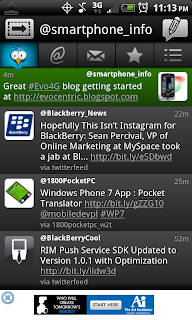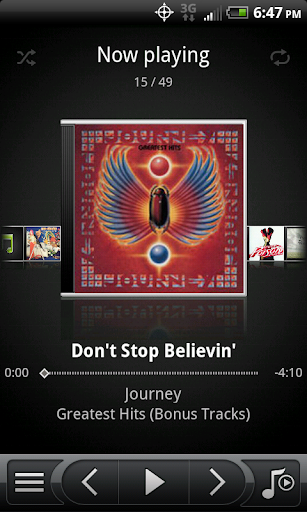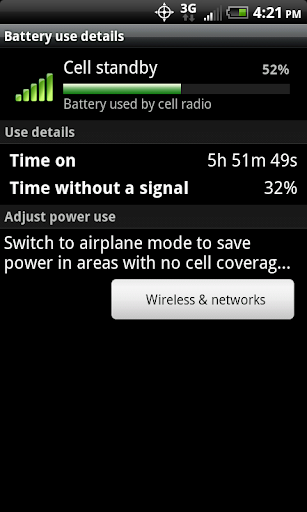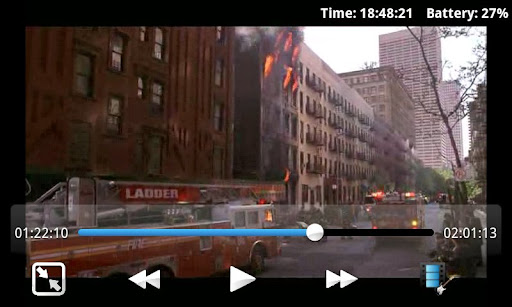Now that you own this powerhouse of a smartphone, the first major issue you will probably encounter is keeping it powered up. The monstrous 4.3” display and 4G radio will chew through that tiny 1500mAh battery in just a few hours if you don’t watch what you are up to. In this section, we will cover what eats your battery and how long you can expect it to last based on your usage.
Too many people have written blogs on how to make your Evo’s battery last as long as possible, yet very few have said what actually makes the battery drain so quickly. Is the 4G radio really to blame for my 2 hour life or is it the fact my screen brightness is too high? Is the browser closing properly and terminating it’s radio transmission or is it stuck open? Should I use a task killer to end programs I don’t use, or just watch what I install? These are all great questions and hopefully they can all be answered here.
Starting out, you have two basic options for staying powered up throughout the day: either save power or get more of it. Getting more of it is pretty simple – but adds bulk. The Seidio Innocell 3500 mAh Extended Life Battery is probably the best option for extended battery life as Seidio only uses the best quality components and consistently delivers top notch products. There are other options, but many of the 3rd party 3500 mAh batteries fail to deliver on their promise of extending life and simply provide about as much power as the stock 1500mAh battery.

The Seidio extended battery comes with the extended back to accommodate the larger battery pack. This also makes standard cases not fit and limits what phone protection you can use. The 3500 mAh battery will power you through 12-15 hours a day with auto settings and little to no 4G radio usage. This compares to the standard battery’s 6-8 hours of normal usage.
The Seidio Innocell 3500 mAh Extended Life Battery is available here for $52.70 with free shipping and handling.
The next and most inexpensive option is to limit what your Evo will do to/for you during your day to make the power consumption as low as possible. A few simple tweaks will take your device from the unacceptable level to the made it through the day without charging phase. Now all of this is based on ‘normal’ usage so when you are asking yourself how you use your device, keep in mind the following numbers:
SprintTV – 30 minutes of usage kills approximately 25% of the stock battery.
Camera Usage – 1 minute of camera usage is about 1% of your battery.
Download Music (3G) – a normal song (3-4MB) is about 2-3% of your battery.
Check Email – each email check cycle consumes about 1% of your battery.
Playing Music – 30 minutes of music playback is about 2% of your battery.
Facebook Update – to refresh your Facebook sync you will use 1-2% also.
While these numbers may seem innocent, keep in mind that the first 10% of your battery life will be consumed at disconnection from the charger for firing up the radios, the GPS, your first email sync, Friendstream sync, widget syncing and other system tasks. After the initial 10% drop, you should see a nice slow 2% per hour drop, assuming you have a decent signal and you are on 3G instead of 4G. If you are in an area with less than decent coverage, you can see something called “Time without Signal” by accessing: Menu > Settings > About Phone > Battery > Battery Use > Cell Standby.
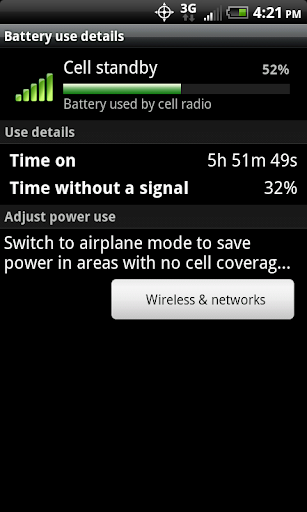
You can see above, that the Evo here has been without signal for 32% off its 6 hours of uptime. That means that it has been struggling to find a cellular connection for nearly 2 hours of its uptime. This creates a much larger drain on the battery and makes performance in almost every aspect of the device suffer. To combat this, if you are indoors, try and keep the device near windows, use your WiFi connection if possible and possibly try and contact Sprint about the AirRave service for your device.
The remaining battery after the 10% initial decrease will last days without use, down to the first power warning at 15%, then again at 10% and then 5% followed by a sudden shutdown. You are best to shut down radios (enter airplane mode) at the 15% charge notification unless you are near a charger. You might need to use your phone if there is an emergency and below 10% there is no guarantee that you can.
Social Networks
Once you have your signal and your phone is up, the next piece to making it through the day is to figure out what is the most important thing your Evo is going to do. Is it updating Facebook, Twitter or Foursquare? Is it staying in touch with the office? It is simply texting friends and family? Any of these ‘major features’ are simple to accomplish, but all of them together can drain you of precious energy if not done properly.
Facebooking from mobile devices is a major deal on almost every platform from the oldest dumbphones via text message updates to the newest ‘live tile’ designs of Windows Phone 7. Somewhere in the middle of everything is the poll checking system that most devices still use to check on your online data verses what you see on your mobile device. A data poll is the procedure of your device logging in, checking data and downloading changes for you to view. Each time a device does this, it fires up the data radio for as long as is needed to check each source. If you think of the numbers above, a standard email check can take 1% of your battery – so over 5 to 6 accounts can mean a 3-5% drain every time your device checks. Again, these numbers are based on personal experience with the Evo in good coverage areas, your usage may vary.
Most programs are defaulted to poll every hour or two. Most allow setting the time down as low as 15 minutes per poll. In theory, polling every 15 minutes would consume 25% of your battery in an 8 hour usage cycle. Compare this to every hour consuming 7% during the same cycle. If you are a power social user and have your Facebook and Twitter accounts going, along with a few email accounts, your battery will be very lucky to even make the 8 hour mark with polling happening every 15 minutes, but you should survive the day with hourly checks and updates.
Video and Media
I have to caution everyone to my test results on this one: Video will kill your battery – Audio will kill it slower, unless you are streaming… I know, it’s a no brainer, but still, people sometimes just don’t understand what is going on inside that little monster they call a phone. The simplistic way to explain it is your processor needs power to run, so the more you use it, the more power it has to draw. When you use a program like SetCPU you can make it use less power, but at a sacrifice of performance that might make your device laggy and unresponsive if you are doing too much when the power levels drop. So, we will cover rooting, performance modifications and other subjects like this later.
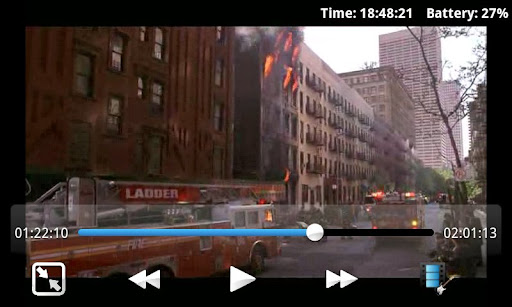
Video is one of those WOW features on the Evo. The screen is gorgeous, the sound is fantastic and watching a full feature film on a phone is actually enjoyable on this thing. Unfortunately, next to streaming YouTube or Sprint TV, watching a video is the absolutely worst thing you can do to the battery. I prefer an older version of RockPlayer for my video needs, but if you check out the first post in this blog, you will see some additional options and encoding instructions.
Streaming video will play back easily as well, but remember this is probably the single hardest activity on the battery for the Evo to perform. Sprint TV is offered free to anyone with the Any Mobile/Any Time with Data plan, so that’s a nice added feature for those on the go. Sprint TV will decimate the battery in very little time. In testing, 25% of the battery was drained in 30 minutes of watching.
Music is too much fun to ignore, especially since the Evo will replace your iPod or other MP3 player with ease. The stock player in Sense makes navigation of you music simple and playback even easier.
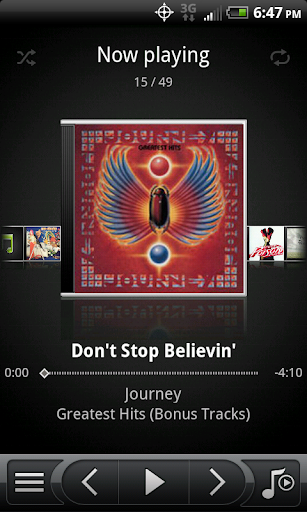
The only complaint about the Evo’s stock media player is the fact that any media files will show up in the player menu. This means games that install their sound files to the SD card will show up in your “All Songs” playlist and be added to your albums listing as well. This is easy to work around as you simply add a text file called .nomedia to the folders containing your ‘non-music’ media files and they will not appear in the stock player’s listing. Onboard music only drains the battery at a rate of 4% per hour, so with proper usage, you can easily stream your workout set, the ride on the bus to work and the ride home with a minimal wear on the battery. The lock screen also comes in handy when streaming music as the media controls are featured in the Sense lock screen.
Streaming services like Slacker Radio, Pandora, IheartRadio and others offer amazing music choices but by activating the data radio, these services cut your listening time by about 40% per charge. You should see about 12% per hour of listening on any of these using the 3G radio.
Downloading music is also a wonderful feature of the Evo, but do this with caution unless you are plugged in and charging. Downloading a single song over the Sprint 3G connection will drop you a decent 2-3% making an average album run you down between 15 and 25%. Amazon MP3 is a great download service for the Evo and simplifies working between your PC and phone.
4G verses 3G Data
There is a very fine line that I am skating here by recommending using 4G for only certain things. 3G data is more efficient to the battery, but slower than 4G. Depending on your coverage area, 4G data can be as much as 10x faster than the same 3G connection. This is why I have the stance I have on this subject.
If you are viewing flash files in the browser or transferring larger files, use your 4G as much as possible. If you are checking sports scores, stay on 3G. The premise for my thought on this is very simple: the higher transfer rate you get with 4G will require less power than the longer transmission of the file via the 3G connection, meaning you will ultimately use LESS power overall. That’s my take on it, and from experience, it seems to do well. Now if you are plugged in and using the wireless feature on the device, please by all means, fire up that 4G and use it.
The Bottom Line
Most people today are looking for a full time personal entertainment device in their smartphone. While the Evo provides these features in an almost unprecedented package, it requires a large amount of power to use all these features. A car charger, desk charger and maybe a spare battery will easily make battery nightmares disappear, but at a cost of having to plug your device in often.
While many people say, “No big deal, I have the extra chargers and use them.” I look at this as HTC almost requiring you to purchase a few extra batteries over the 2 year life of your device. Most lithium ion batteries will charge 250-300 times without issue. The sad part is that if you are charging twice a day to get through the day with media playing and the like, your battery will need to be replaced every 6-9 months.
With proper setup and deciding what is the most important part of your Evo for your enjoyment, you can easily get a full day from your device. If you want to have fun and use the bells and whistles, please consider adding the bulk of the Seidio Innocell 3500 mAh Extended Life Battery just to make your life easier.
If you don’t have your Evo yet and you decide you want one, check out this link.
Up next: Document Editors